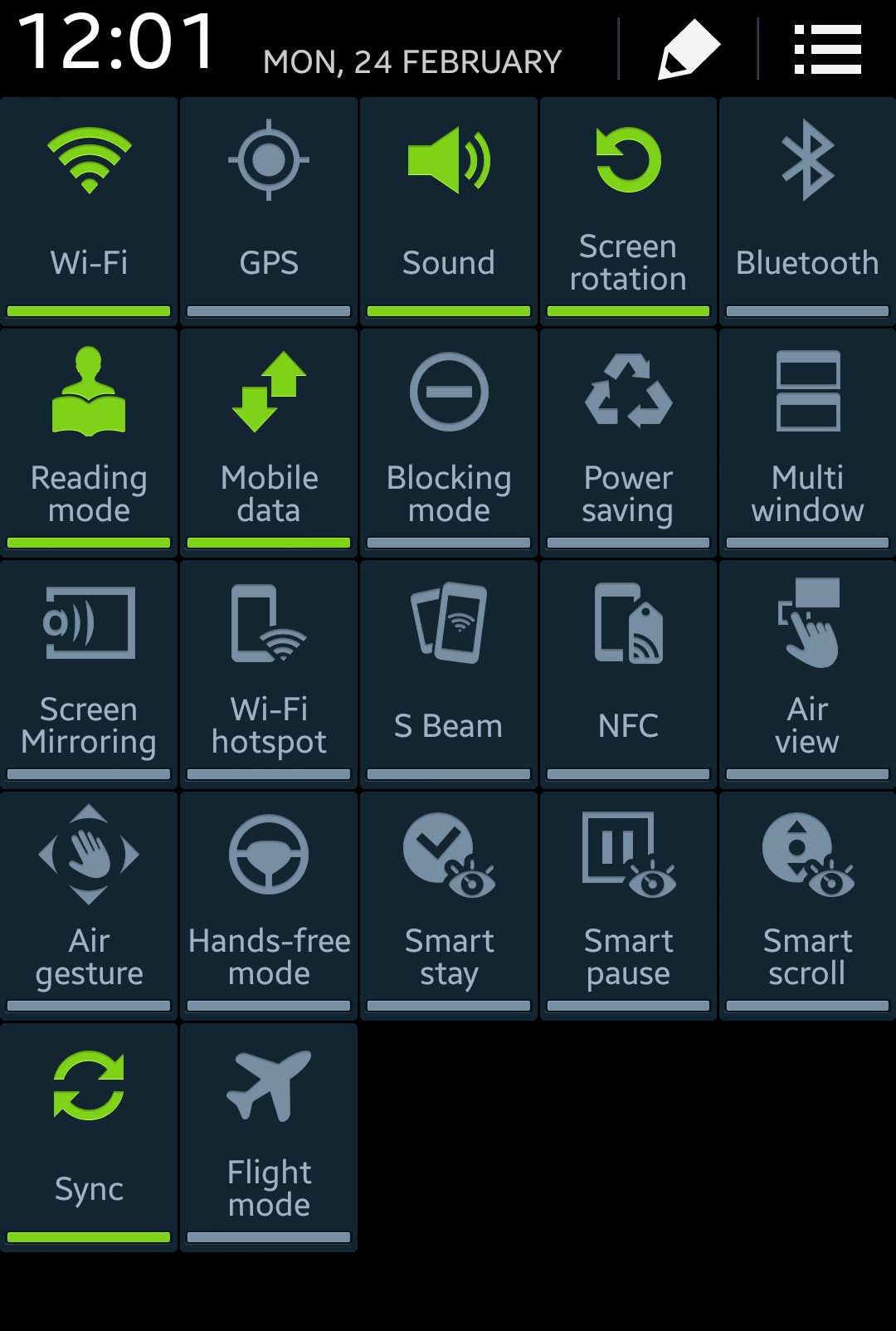Android phones have made e-mails a lot easier for us. But what about the time when you come across the problem of e-mail not syncing? For many Samsung Galaxy S5 users, emails are a very important function of the device. When emails stop syncing you may not be aware of important things at work. This is why we have come up with solutions to fix the email not syncing problem on your Samsung Galaxy S5. There are several solutions.
Before we get into solving the problem, we would like to make sure the most obvious step is covered. This is where you check whether Auto-sync is enabled for your email account or not. To do this, follow these steps:
- Head into the Settings menu of your device
- Tap on Accounts and Sync
- Look for the email account and tap on Auto Sync to ensure that it is synced automatically
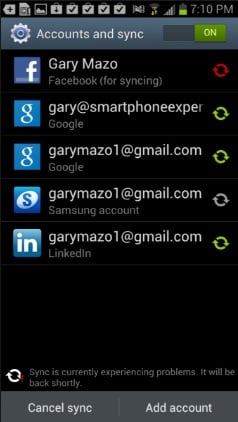
www.androidcentral.com
If it is already checked then you can proceed to the solutions, but if it was unchecked then your problem is fixed right here and you can go on and enjoy using your Samsung Galaxy S5.
See also: How to use private mode on the Samsung Galaxy S5
Here are some complaints from Android users related to email syncing:
- Just randomly, my email will stop automatically syncing
- My Microsoft Exchange accounts and my Gmail account are not syncing automatically
- My Samsung galaxy S5 Is not syncing my emails. This includes: Yahoo, MMS, SMS.
If you are experiencing similar issues, follow the solutions listed below.
How to Fix Samsung Galaxy S5 Email Not Syncing Problem
Solution 1: Settings for Power Saving Mode
The power saver mode on Samsung Galaxy S5 devices is very effective, but it blocks and stops some of the most critical services and applications that you might need. In this case, if you have Power Save mode enabled, you don’t have to disable it but simply uncheck Block Background Data from the Settings. By default, this feature is checked. It temporarily disables all backgrounds running services and data. For ‘Block Background Data’ to continue working even when your phone is in Power Saving mode, follow these steps:
- Go to the Settings menu of your S5
- Tap on Power Saving mode from settings
- Next, uncheck the block background option
- After you have unchecked this feature, your email will subsequently sync automatically.
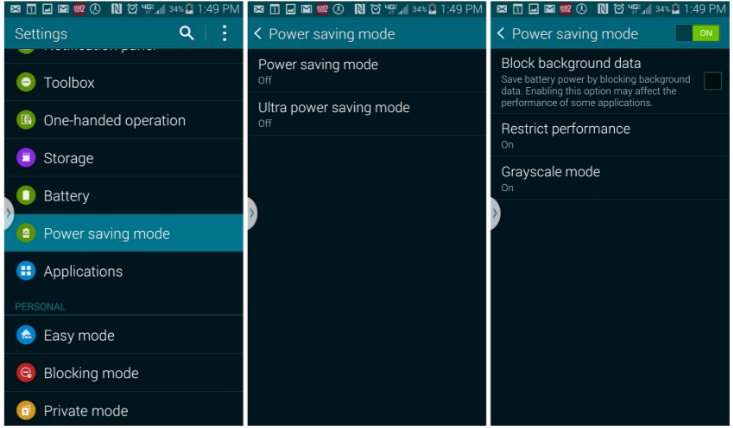
phandroid.com
Solution 2: Enable Master Sync
As the name suggest, Master Sync is the power house for all email synchronization. Whether you have already enabled the native email syncing, Gmail syncing or even Yahoo syncing, if the Master Sync is disabled, no email will be synced efficiently on your Galaxy S5.
To enable Master Sync, follow these steps:
- Drag down the top of the screen
- Click on the three dot image on the top left corner which will bring up all the icons.
- Click on the Sync button to enable Master Sync on your Android.
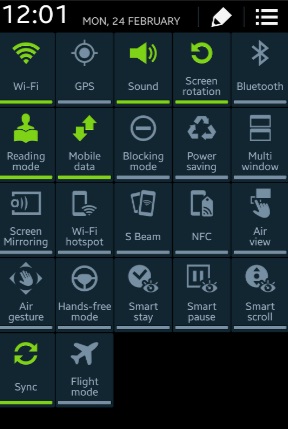
Solution 3: Enabling Global Sync
One more way to fix email not syncing issue is to enable global sync in the device. If you are having a problem with syncing your email on your S5 after going through all the steps above, this method should help you get your emails to sync.
- Navigate to the Settings menu of your device
- Tap on Data usage
- Tap on Menu and put a check on the option Auto sync data
This should help in syncing your emails and fixing the problem.
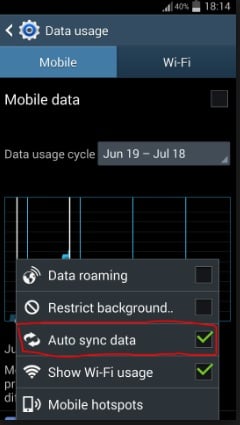
geektnt.com
Solution 4: Check Battery Saving Apps
If you are using one of the battery saving apps you must check the settings of the app to see if it may be disabling auto-syncing of your emails to increase the battery life of your device. It is a common understanding that auto-sync can make a notable difference in the battery life of your device. So you will not be able to get the best of both worlds when it comes to syncing your emails and saving battery.
Battery saving apps try to cut down the amount of work that your phone does in the background so that the battery usage is reduced. This is one of the reasons why it may be affecting your emails. If you happen to be using a battery saving app, then check the settings of the app and find out if it has any option to turn sync on and off. If it does not have this option then uninstall the app and check if your emails can sync after uninstalling the app.
If your problem is fixed then the app was the problem.
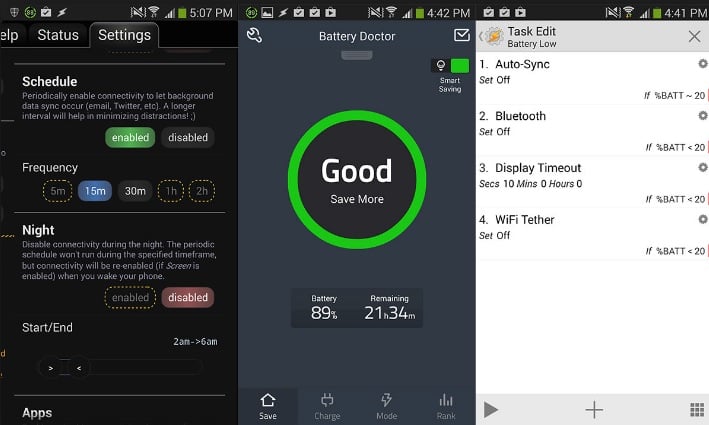
www.androidcentral.com
These solutions should help you resolve the problem of emails not syncing on your Samsung Galaxy S5 so that you can enjoy using your device without losing out the emails sent to you.
See also: How To automatically synced Gmail on Samsung Galaxy S5